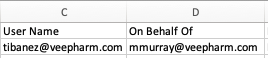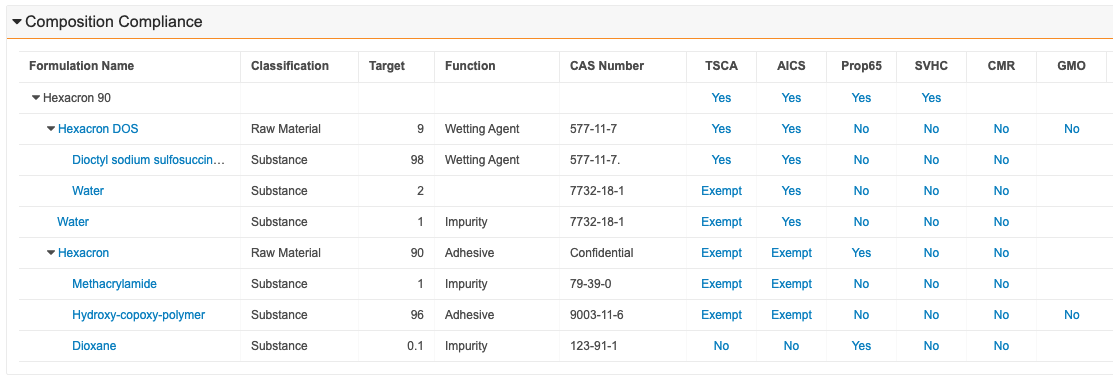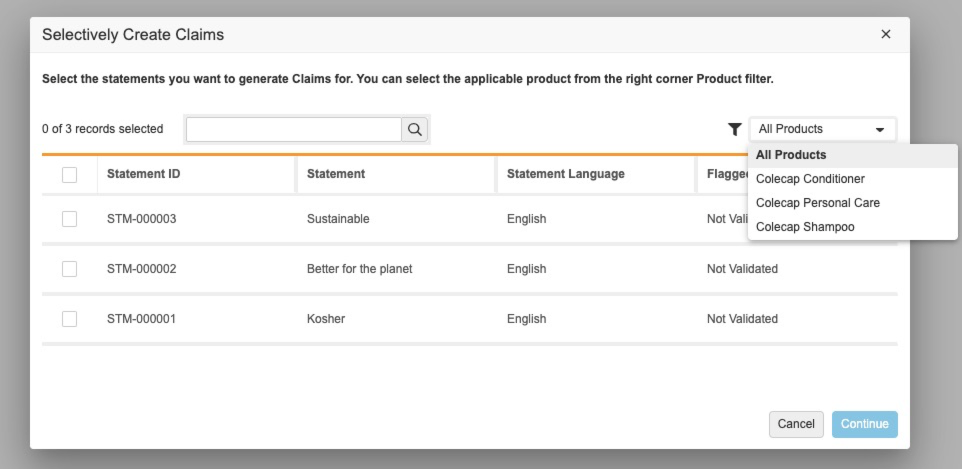Pre-Release Date: October 19, 2021 | Release Date: November 19 & December 3, 2021
We are pleased to bring you Vault 21R3. Read about the new features below. You can find information on enabling new features in 21R3 Release Impact Assessment. Information on developer features (API, VQL, etc.) is in the Developer Portal.
Working with Documents
Protected PDF Renditions
With this release, Vault allows users to download PDF viewable renditions with safeguards applied that restrict them from being altered. Vault applies a password to the PDF viewable rendition, and Vault Administrators can configure permissions to prevent users from easily being able to edit, copy information, print, comment, or fill forms on the document. Learn more about protected renditions.
Google Drive Integration
With this release, Vault is now integrated directly with Google Drive. Once authenticated, users can check out, edit, and check in files using Google Drive. Users can also undo files checked out to Google Drive.
The Check Out process is similar to Standard Check Out, but instead uses your Google Drive as the download location for Checked Out files. If the file checked out is a .DOCX, .XLSX, or .PPTX, Vault automatically opens them for editing in a new browser tab using the appropriate Google Workspace Editor (Google Docs, Sheets, or Slides). Learn more about the Google Drive integration.
Microsoft Word Merge Fields Support for RichText
With this release, Vault supports Merge Fields for Rich Text fields in Microsoft Word™. Merge Field tokens for fields of the Rich Text type resolve and display in Microsoft Word™ documents using the rich text formatting specified in the Vault Rich Text Editor field.
Annotation Colors Restored to 12
This enhancement restores the number of available colors for annotations to 12, updates toolbars in external viewers to use Action UI, and adds an option to use the escape key to dismiss unsaved annotations.
Merge Fields Multi-Column Table Sort
With this release, Vault allows users to further sort Merge Fields data in tables in Microsoft Word™ documents. Multi Column Table Sorting allows users to sort data merged into tables based on multiple columns instead of a single one by leveraging an ORDER BY VQL clause for up to 3 fields on the mapped token.
Overlay Override Page Size Tolerance
With this feature, Vault can match the page size of a PDF Viewable Rendition to the Overlay Override closest in size. A 0.5” page size tolerance has been introduced for Overlay Override templates for document pages that differ from the actual Overlay Override page size. Previously, if a document size did not exactly match the size of an Overlay Override, Vault applied the basic overlay template.
Re-Render Previous Rendition Versions
With this release, Vault users with the Vault Owner Actions: Re-render permission can re-render the non-current version of a rendition.
Prevent Merge in Steady State Rendition Setting
With this release, Admins can control the enablement of the Prevent Merge Fields in Steady State setting for renditions. When enabled, this setting prevents documents in the Steady State from having Vault fields merged into Microsoft Word source documents, regardless of whether the merge is triggered by the system or a manually performed action. This setting was previously managed by Veeva Support.
EDLs: Create Document from Template
A new user action is available to create a document from a document template directly from an EDL Item. The newly created document automatically matches the EDL Item, just like uploading a document or creating a placeholder directly from an EDL Item.
Delete Document Relationships on Older Versions
With this release, Vault users can delete relationships on older versions of the document where the relationship is version-specific with the Edit Relationship permission on the document version the relationship is bound to. Previously, users were able to create document relationships on previous versions but were unable to delete them.
Export Binder Notifications: Show Failed Document Exports
With this release, Vault notes the documents that download and that fail to download in the notifications users receive after performing the Export Binders action. Previously, Vault did not include this information in the notification/email.
Vault Objects
Document Reference Field Constraints
Vault can now constrain document reference fields on objects based on document types, subtypes, and classifications, or based on values of other document fields. This can help narrow the documents available for selection to those tailored for the purpose of the document reference field. Learn more about configuring reference constraints.
Online Modifications to High Volume Objects
Previously, high volume objects with over 10,000 records required Admins to put the Vault into configuration mode, thereby locking out end-users from Vault in order to make configuration changes. With this feature, the metadata changes can now be made online without having to lock end-users out of the system. While a modification to a high volume object is in progress, the object will display an In Deployment status on the object configuration page.
HVO Performance Optimization on Related Object Section & Advanced Search
To improve performance while paginating through high volume object records in related object sections and advanced search dialogs, we limit the number of records returned to 1,000. Users can use the Show in Tab feature and the corresponding filter support to help narrow down the list to arrive at the data they are interested in.
Lifecycle & Workflow
Workflow Cancellation Actions
Workflow Cancellation Actions allow workflow Admins to configure actions that trigger when a workflow is cancelled. This provides solutions for a number of scenarios involving actions to perform upon cancellation of an active workflow.
We have provided a set of default cancellation actions such as Update Record/Document Field and Send a notification. This feature also allows the use of the SDK to add your own cancellation actions.
Workflow Cancellation Comment
Workflow Admins can now require that the cancelling user provide a comment when an active workflow is cancelled. By default, comments are not required when cancelling workflows.
When a cancellation comment is required, the user cancelling the workflow needs to give the comment. Cancellation comments are also supported as part of the workflow cancellation API.
Cancellation comments are shown in workflow timeline views. The maximum number of characters for a cancellation comment is 500.
Update Task Due Date on Object Date Field Update
Workflow Admins can configure active task due dates to automatically update based on changes to an associated object record date field. Previously, due dates were set or updated only at the time of task creation. With this release, any time the record field is updated, due dates of all active tasks dependent on that field are also updated.
When task due dates are configured to be updated automatically, the Update Task Due Date action for such tasks is unavailable.
Email Participants Action
Both object and document workflows now support the Email Participants action to send emails to participants of an active workflow.
Emails can be sent to incomplete or completed task owners as a group, or to individual participants.
The Email Participants action uses the same profile-level permission as legacy workflows. This action also supports Atomic Security.
Envelope Objects to High Volume Object
Our workflows on documents (previously multi-document workflows) use Envelope and Envelope Content objects to contain the documents. Envelope objects are moving to Vault’s High Volume Object framework to provide the scalability required to support a large number of workflows.
Moving to the high volume data store brings several changes, including the removal of record-level access control and sharing settings. Customers who have created Envelope or Envelope Content custom object tabs should carefully control access to those tabs.
Envelope records are also visible to any user that has access to the document when the document is in an active workflow. Such users won’t be able to see new documents or take actions they aren’t entitled to, but will be able to access the envelope viewer.
Set Reference Field to Blank
Workflow administrators can now set reference fields to blank using formula expressions in lifecycles and workflows. This feature is available for entry actions, event actions and workflow update field steps.
To set a field to blank, use a “NULL” value for the expression in the update field step or action configuration.
You cannot set parent fields to blank in object lifecycles or workflows.
Support for Today(“user”) Function
The Today(“user”) function now provides the date value in the originating user’s time zone when used in a formula field expression in a lifecycle or workflow.
Previously, Vault did not support the Today(“user”) function in expressions inside lifecycle and workflows and would always provide the date value for the System user.
Asynchronous Related Object Change State Entry Action
Object lifecycles now support a new entry action to change the state of related records asynchronously. This should only beused for objects with a large number of related records. Using this action, there is no limit on the number of related records whose state can be changed.
Existing entry actions will continue to work synchronously and can change the state of up to 1000 related records. Learn more about configuring object lifecycle state entry actions.
Fix Actions with Missing References
This feature allows workflow Admins to update any rule in Entry Actions, Event Actions, User Actions and Entry Criteria that may contain missing records after a Vault refresh.
Vault only copies certain object records during a Vault refresh. For example, custom objects and some standard object records are not copied. This can create issues in the refreshed Vault if any Actions or Entry Criteria rules contain those records from the source Vault. Now, Admins have the option to either fix those rules by bringing those records into the Vault using the API or Vault Loader, or ignoring those rules while moving the configuration back to the source Vault.
Remove Create for Legacy Workflow
Vault no longer supports the creation or copying of legacy workflows in all Vaults. We have communicated this over the past two general releases. New workflows on documents in all Vaults should be created using Admin > Configuration > Workflows.
Existing legacy workflows remain supported and can be updated to new versions. We will also continue to fix defects in legacy workflows. The Legacy Workflow tab inside Document Lifecycle remains visible if there is at least one existing legacy workflow.
Performing a Vault Refresh with existing legacy workflows continues to function as expected. Updates to a legacy workflow using VPKs continue to work as long as the target workflow already exists in the destination Vault.
Single Verdict: Any Lifecycle Workflow
Any Lifecycle document workflow now supports Single Verdict. Users can give a single verdict to all documents on the workflow.
The verdict will not be applied to excluded documents.
Set Tokens in Instructions
Workflow Admins can configure tokens in instructions for the Start and Task steps of a workflow.
In workflows on objects, fields on the object can be configured as tokens. In workflows on documents, document name and document number fields are available for configuration. These document tokens show a value only if the workflow consists of a single document.
This feature also adds no-link tokens for notification object message templates, allowing the subject line to show a list of document and workflow names.
Start Step Rule: Required Controls
In previous releases, start step rules were only capable of hiding a control. In this release, workflow Admins can now configure start step rules to require a control. For example, this feature will now allow Admins to require an otherwise-optional Participant Control. This is useful for customers that have used workflow participant rules in the past with legacy workflows.
Read & Understood Workflows: Restrict Task Completion by Delegate Users
With this release, delegated users cannot complete Read & Understood workflow tasks in the new Read & Understood workflows released in 21R2 General Release. This matches the behavior of our legacy Read & Understood workflows.
Workflow Version History
Workflow administrators can now view the previous versions of the workflow in the workflow details page. Workflow versions can quickly provide customers and Veeva services a visual representation of the changes from a previous workflow version. The list of active workflow instances running on an older version is also displayed.
Administrators can go back to the latest version. Older version steps are shown in a read-only mode. If there are deleted fields or states in an older version, they are shown as errors. Learn more about workflow configurations.
Support Reference Constraints in Workflows
The task completion dialog in workflows on documents now supports reference constraints.
As a best practice, both the controlling and controlled fields should be part of the field prompts in the verdict or task completion dialog. Having only a controlled field can cause Vault to display errors if invalid values are selected.
View Workflow Start States
On the workflow details page, workflow Admins can view a clickable list of lifecycle states from which the workflow can be started using user actions.
Ignore Non-Applicable Field in Content Action or Event Action
With this release, Vault now ignores fields which are not part of the document type of the current document instead of throwing an error during document Content Actions or Event Actions.
Reporting & Dashboards
Formula Fields in Multi-Pass Reports
This feature allows users to define formula fields in Multi-Pass reports. Users can perform calculations across report views including on summary calculation fields defined in report views. Formula fields may be used to define conditional fields, report filters, and to group results, and may also be used in dashboard charts. This release includes support for object and document report types.
Distinct Count in Reports
This feature allows users to view the total count of distinct records in a grouped report. When building or editing a report, users can add a distinct count aggregate formula on an ID field to count the distinct records. Both multi-pass and standard report types are supported.
Rendition Reporting
This feature allows users to create reports on document renditions. Admins can create “Rendition” and “Rendition with Document” report types to enable end-users to generate reports on document renditions and associated documents. Admins can also create a “Document with Rendition” report type to enable end-users to create reports on documents and their related renditions.
Multi-Down Object Reports Support Summary Calculations
This feature allows users to perform summary calculations, such as counts and averages, across non-primary records in a report that includes multiple objects referencing the primary object directly. Summary calculations can be defined on number, date, and ID fields after adding a grouping to a report.
Remove Links in Report Exports
This feature allows users to remove links in exported reports. Often, exported reports are given to people who are not Vault users, and links can cause confusion. Users may remove links from exported reports within the Advanced Options section of the report builder.
Enable Filter & Column Aliases Flag Moved to Report Builder Page
This feature moves the “Enable filter and column aliases” flag from the report creator page to the report builder page. This allows users to enable the flag for existing reports as well as new reports. This flag controls users’ ability to change the name of columns and filters, and allows users to remove name columns.
Report Field “Public Key” Renamed to “API Name”
This feature renames the “Public Key” field in the report list page and the report viewer to “API Name.”
Increase Contains Operator Limit per Report
With this release, users can define up to three (3) filters on their reports using the contains operator. Prior to this enhancement, users were limited to one (1) per report.
Auditing
On Behalf Of Auditing Export Enhancements
Audit entries that contain on behalf of will now have a new field populated when exported to CSV. The existing User Name column in the export will contain the user on the left side of on behalf of, while a new column On Behalf Of will contain the user on the right side. Previously, the two users were concatenated into the User Name column.
For example, before 21R2.2 both users appeared in the User Name column:
With this 21R2.2 release, the users are now separated into two columns:
Audit Trail: New Entries for Vault Object Updates that Don’t Change Data Values
This feature adds new object audit trail entries when multi-value picklist selections are reordered, as well as when users save records with no data changes. The latter case can occur when a user modifies data on an object record, but then reverts the change and saves the record. Please note this feature will be made available in the Dec 3 release, but will not be available in pre-release or limited release Vaults.
Search & Filter
Search Modifiers on Object Tabs
The Search Modifier feature, previously only available on Document search, has been extended to work with Object record search. When searching on any object tab, Vault will suggest a list of object field names that start with the characters typed by the user. After selecting a field, the user can add a value to quickly apply filters, or search within a single text field on that object.
Search Modifiers work with Picklists, Object References, and Yes/no fields to filter results. You can use Search Modifiers for single-field scoped searches with Text, Long Text, and Rich Text fields.
Substring Matching for Contains Operator
The Contains operator available when filtering search results on a picklist or object reference field, will now match any part of a word or number. For example, filtering results where the Study Contains “B-1” will find results with Studies “AB-123” and “BB-124”.
Checklists
Checklists: Automation for Aggregate Checklist Updates
Now, when a new version of a checklist design is approved, an entry action will automatically create new, approved versions of all approved aggregate checklist designs containing that checklist design. This action saves customers from manually performing a click-heavy process of creating new versions of each aggregate checklist design.
Checklists: Specify Version for Attached Documents
The checklist respondent UI now allows end-users to specify the document version when attaching Vault documents to question responses. This enables end-users to select non-latest document versions, which they were previously unable to do. The default selection remains the most recent version that the user has access to.
Usability Updates
Action UI is Standard Vault UI
Action UI is now part of the standard Vault UI. During 21R2, Admins were able to enable or disable Action UI. With the release of 21R3, Vaults that have previously disabled Action UI will be enabled automatically. There is no option to enable or disable it going forward.
For more information about Action UI, visit: https://go.veeva.com/21R2-ActionUI
Email to Vault
This feature enables customers to send emails to a Vault-owned email address and automatically create documents, records, and attachments in their Vault. Incoming emails are first converted into Email records within the Vault and then further saved as documents, attachments, and other records by Email Processors defined by Platform, Vault apps, and customers.
Admins can define Vault-owned email addresses and configurations associated with each email address, including the related processor. All Vaults now include an Email Processor that can convert an email into an unclassified document.
My Vaults Page Usability Enhancements
The My Vaults page view filter and sort options exposed in the drop-down lists beneath the My Vaults header now persist throughout the user’s session. In addition, domains displayed between the All my Vaults and My Favorites options are sorted alphabetically.
Administration
Admin Configuration Tab Updates
Admins frequently use the Configuration tab to access various configuration pages to set up Vault. This tab has been updated to display a landing page with links to all the configuration pages available to an Admin. Admins can also search for a configuration page and easily add frequently used configuration to the Favorites list. A Recently Used section displays up to five (5) of the most recently viewed pages to allow Admins to quickly return to them. Learn more in Navigating the Business Admin and Configuration Tabs.
Standardize Escape Sequence for Special Characters
This feature standardizes the VQL escape character () and allows developers and Admins implementing Criteria VQL to reference supported special characters on all document fields, object fields, and other VQL endpoints. The supported list of characters includes: backslash (\), carriage return (r), double quote (“), line feed (n), percent sign (%), single quote (‘), asterisk (*), and tab (t). Vault will automatically convert existing Criteria VQL to use the standardized escape characters.
Saved View Admin
The new View Administration tools give Admins improved visibility and control over the Views that have been created in a Vault. A new “managed” property has been added to distinguish views created by users to use for themselves or share with other users, from views that are created by admins as part of the Vault’s configuration.
Views that are configured to be both “managed” and “mandatory” can be configured as the default view of a tab. This is helpful for steering less frequent users towards results that are pre-filtered. For example, casual users may only expect to see Steady State documents when viewing the Library for the first time so a default view with this filter can be added to the Library tab.
A new option has been added to create Views using VQL for search criteria rather than building the view from the tab. These views are always “managed” and behave much like standard views.
When accessing the new View tool, all of the Views are available in a searchable list where admins can take the following actions:
- View the search criteria and visibility details
- Update which users the view is visible to
- Reassign ownership of a view
- Show the view in a tab
- Set a view to be managed and/or managed
- Created new views using VQL
- Export the list of views
- Delete
Previously, any user with the View Administration permission would be able to see all views marked as mandatory in the View Manager dialog. That permission has now changed to “Make Mandatory” which is limited to marking views as mandatory. To see all Views in the Vault, there is a new set of permissions in the Admin section of the permission set that gives Administrators access to the new View Administration tools.
Vault Configuration & Comparison Report Enhancements
Vault now sends Admins a notification when a report is in queue and a subsequent notification when the report is ready to download. Learn more about Vault Configuration Reports and Vault Compare.
Document Usage Metrics Enabled in all Vaults
This feature enables Document Usage Metrics in all Vaults and removes the Enable Document Usage Metrics flag from Settings. Previously, the flag controlled whether user activity on steady documents was tracked in the Document Usage object.
Audit Data Available in Scheduled Data Exports
With this release, audit data can be included in scheduled data exports, allowing customers to load their Vault audit data into their enterprise data lakes, data warehouses, or business intelligence reporting services. The audit logs that are supported are: System Audit, Login Audit, Document Audit, Object Record Audit, and Domain Audit.
Scheduled Data Exports: Reset Custom Amazon S3 Settings
With this release, Admins can remove their Custom Amazon S3 configuration in Scheduled Data Export Settings.
Deprecating Vault-Wide Document Migration Mode
After the 21R3 release, Vault-wide Document Migration Mode will be deprecated.
Instead, use the X-VaultAPI-MigrationMode API header with the Vault REST API’s Create Multiple Documents, Update Multiple Documents, and Add Multiple Document Renditions endpoints, or use Vault Loader with the Document Migration Mode checkbox selected. These methods minimize risk and end-user impact by ensuring that only the documents being created and updated in the API request are subject to migration mode limitations, allowing the rest of the Vault to remain fully operational.
Text() Function Accepts Number Without Format
This feature allows users to convert numbers to text using the Text() function without having to define a format. If no format is specified, Vault preserves the current number of decimal places defined for the number.
System Managed Connections
With this feature, Veeva-owned standard connections may be marked as System Managed. A new read-only field, System Managed, appears on all connection records. Custom Vault Java SDK code cannot use system managed connections.
Access Control
Allowed Users When Assigning New Document Owner
In previous releases, Vault did not restrict which users could be assigned as a new document owner (through manual assignment, bulk actions, or the Rest API).
Starting from this release, Admins can configure the Owner lifecycle role to restrict who can be assigned as the new document owner. This feature does not impact the document creation flow, where the creator is automatically assigned as the document owner.
Allowed users default to “All users and groups” at upgrade time, preserving the behavior of the previous release.
Details Page for Vault Users: Show in Tab Action on Related Object Sections
The details page for Vault Users (Admin > Users & Groups) now provides a Show in Tab action on related object sections.
Authentication & Security
Enhanced Password Policy Options
Security policies for passwords now have more options to accommodate differentiated policies by type of user account, for example, integration accounts and end-user accounts:
- Minimum password length can be set to any value between 7 and 40 characters.
- Password expiration can be set to any value between 30 and 720 days.
- Preventing password reuse can be set up to the 20 last passwords.
In addition, a new attribute, account lockout duration, is defaulted as permanent (pre-21R3 behavior), but can be set with duration options between 5 and 60 minutes.
Vault File Manager
Vault File Manager: New Icon
With this release, we have updated the desktop and system tray icon for Vault File Manager. As we extend the document file upload and download capabilities in Vault over the next few releases, this icon will also be displayed within Vault for certain actions, helping users make the connection between the desktop application and the actions in Vault.
Vault Loader
Vault Loader Command Line Tool Zip File Improvements
The VaultDataLoader.zip file for the Vault Loader command line tool can now be extracted using the native macOS Archive Utility application. Learn more about the Vault Loader command line tool.
Vault Loader Extract: Include All Rendition Types in CSV Export
When extracting Documents and Document Versions, Vault Loader CSV data exports now include metadata for all available rendition types when the Include Renditions option is selected.
Vault Comparison Report: Notification Update with Auto Generate VPK Enabled
Vault Compare report notifications with Auto Generate VPK enabled will now display a link to the outbound packages page instead of a link to each package file when there are more than 40 packages generated with the report.
Vault Loader: Updating Object References with Map Fields Enabled
In previous releases, Vault ignored empty object reference values in the CSV input file when Map Fields were enabled and only removed corresponding object references with Map Fields disabled. With this release, Vault removes the corresponding object references on the object record when loading empty or blank object reference field values in your CSV with Map Fields enabled. Learn more about field mapping.
Vault Java SDK
Spark Message Reverse IP Lookup Change
Outbound Spark messages are now sent from an IP address associated with Veeva Vault. See more details about this developer feature in the Vault Developer Release Notes.
Platform Data Model Changes
See 21R3 Data Model Changes: Platform for changes relating to the above features. Additional features affecting the data model are listed in this section.
Add Language Options to Language Field
The Language field on documents in multilingual Vaults now includes an additional 242 languages to better support work being done all over the world. To see a complete list of selectable languages, see About Supported Languages.
Veeva ID Field on Person Object
This feature adds a text field labeled “Veeva ID” to the Person object. This field can only be populated by Veeva applications for cross-product integrations.
Vault Connections
CTMS/CDMS: Study Related Data Deletion Support
The Vault Connection between the CTMS and CDMS Vault suites, supporting Study, Event, and Protocol deviations/issues sharing between the Vaults, now alerts the CTMS vault of any deleted Events (Subject Visits, for example), Procedures, Subjects, and Protocol deviations. This feature will give Clinical Operations personnel insight into the status of a clinical trial to adjust expectations while avoiding downstream process problems like Payments sent to Sites for canceled or deleted Subject Visits.
eTMF/RIM Connection: Conditional Transfer Support using Query Object Rules
This feature adds support for Query Object Rules for Vaults on both sides of an eTMF/RIM Connection.
CTMS/CDMS: Support Query Object Rules
Veeva Vault Connection for CDMS and Clinical Operations Vaults sharing Study, Site, and Subject information now supports filtering of data shared between the two Vaults for filtering data transferred based on the customer’s unique requirements.
Clinical Operations
TMF Bot: Auto-on for All Vault eTMF Customers
This feature will automatically create, train and deploy a Document Classification Trained Model in all customer Vaults that do not already have one deployed as long as there are more than 1,500 steady state documents. Training and deployment of this model may take 48 to 72 hours in some cases. Once Vault deploys the model, documents within the customer’s Document Inbox may be auto-classified by the TMF Bot. Click Here for more information about Trained Models.
TMF Bot: Model Training Enhancements
This feature enhances our TMF Bot: Model Training capabilities with the following updates:
- Always exclude Document Types mapped to “Sites Evaluated but not Selected” reference models in training
- Use “Version Created Date” instead of “Created Date” during Training Window document selection method to allow Trained Models to train on documents that are regularly up-versioned
- Populate “Training Summary Results” with the Extraction Coverage, Auto-classification Coverage and Auto-classification Error Rate to assist with validation
- Update Language Failures to use Language Labels instead of two-character ISO Codes
TMF Bot: Train Models from Production Data
This feature allows admins to train a Trained Model from a Sandbox, QA, or Pre-release environment using that customer’s related Production environment data.
TMF Viewer: Classification Filtering for View-Only Users
With this feature, users with view-only permissions can now utilize the Classification filter within the TMF Viewer.
Improved Visibility into TMF Transfer
This feature provides greater visibility into TMF Transfer activity on both the sending and receiving Vaults. Users can now see the status of a given transfer, when it started, and when it is finished. Visibility into individual items that may have failed to transfer is provided along with a new ‘Retry Failures’ action to reattempt their transfer.
Expanded CTMS Subject Metrics
This feature adds additional metrics to be automatically calculated in Vault CTMS. New subject Statuses include “Consented”, “Started Treatment”, “In Follow Up” and “Lost to Follow Up”. This capability extends to the following CTMS capabilities: Metric Calculation, Monitored Metric calculation, Vault CDMS/ClinOps Connection, Automatic Subject Milestones, Seeding Metrics Records, Metrics Not in Use, and CTMS Homepage Enrollment Status Graphs.
Trip Report Question Branching
This feature provides a way to control which Trip Report questions a CRA must populate, depending on their answers to previous questions. For multiple-choice questions, Admins can specify which previous question and answer will allow a later question to be editable.
Dynamic Trip Report Section Review Status
This feature makes each Trip Report grid row’s Review Status icon dynamically update when a comment is created, edited, deleted, reopened, or resolved via the Review Comment dialog. *Auto-on in Vaults with “Enable Monitoring Reviewer Comments” enabled.
Support for Resolving Orphaned Monitoring Reviewer Comments
This feature allows Admins to configure an entry action on any Monitoring Event lifecycle state that automatically resolves open Review Comments that were deleted from a Monitoring Event. Previously, these ‘orphaned’ records had to be manually resolved by an Admin.
Displaying Required Trip Report Questions Logic Update
This feature will update the logic that highlights required trip report question elements to utilize the new Highlight Required field on Trip Report Question Response object. After the release, any monitoring events currently in review may experience a short period where we do not highlight missing data.
*Auto-on for Vaults using Verify Required Trip Report Questions action in Monitoring Event workflows.
Yuzu: CTN PMDA XML Update
This feature allows Vault CTMS customers that have enabled the “Enable Japanese CTN Feature” to create CTN Documents corresponding to the latest guidance from Japan’s PDMA. Customers may continue to generate CTN documents and XML using the “Initial” version or update their CTN data collection to capture additional data elements specified using the updated PDMA format.
Clinical Activities for Investigators
This feature adds support for tracking activities related to Investigators in Vault CTMS. With the new Activity object, users can capture details about all actions and interactions performed regarding the selected Investigator.
Vault Payments: Site Advance Payments
This feature allows Vault Payments to support Site Advances. When designated as a Site Advance, the Fee will generate both credit and debit Payable Items, allowing Payments customers to issue Site Advances and track ongoing expenses for reporting and visibility.
Minimum Payment Threshold
Vault Payments now supports the ability to define Payment Thresholds for Study Organizations. The Minimum Payment Threshold is used with the Generate Payment Request capabilities to specify the minimum value of a Payment Request.
Automate Milestone State Changes
This feature introduces a Vault-wide setting to automatically change the state of Milestones based on the population of specific date fields. To start, it will enable Milestones to be moved to their complete state when the Actual Finish Date is populated, without requiring additional actions in the lifecycle.
Synchronize Requiredness and # Expected on EDL Item
This feature introduces the option to automate updates to the # Expected field of an EDL when users update the Requiredness field. Specifically, changing Requiredness to “Not Required” will set # Expected to 0; changing Requiredness to “Required” will set # Expected to 1 in cases where it is currently 0. We expect this to halve the number of clicks required when modifying EDL Items based on trial requirements.
Safety Distribution Study Site Lifecycle Auto-Filtering
With this feature, Site Connect customers can now auto-filter their Safety Distributions to only send safety documents to Study Sites in certain lifecycle states. This filtering can be defined on a country-by-country basis using the existing Distribution Default object.
Safety Distribution: Email Notify SiteVault Sites
With this feature, Site Connect customers can designate that Safety Distributions send directly to Study Site personnel via email in addition to their delivery to SiteVault.
Support for Hard Deleting Site Connect Documents
With this feature, Site Connect customers can now hard delete documents that have been sent or received via Site Connect. Previously, Distribution Task records needed to first be deleted before a hard delete could be completed.
Send One or More Documents from Expected Document
With this feature, Site Connect customers will be able to send one or more documents to SiteVault from an Expected Document if there are multiple documents matched to that Expected Document.
Site Connect: Manual Study Invitation Creation & Send
This feature adds support to manually create and send Site Connect Study Agreements directly from a Study Site record.
Site Connect: Prevent Document Upversion on Study Field Updates
With this enhancement, documents received from SiteVault will no longer lead to creating a new document version if the document content is the same. If the content is the same, Site Connect will only update the document’s Study, Study Country, and Study Site fields.
Site Connect: Allow Resending of Same Document Version
Site Connect customers now have the option to resend the same document version to a single Study Site.
Site Connect: Send Site Packages from Study Site
This feature allows Site Connect customers to send Site Packages directly from the Study Site record.
Site Connect: Request Document from Expected Document with Matched Document
With this feature, Site Connect customers can now request additional documents from an expected document even if there is already a matched document.
Prior Version Value Token for Field Defaults
With this feature, Site Connect customers and customers using TMF Transfer can create Field Defaults that automatically populate the metadata field of an incoming document version with the value defined on the existing document version. This is especially useful for maintaining Person and Organization values on Profile Documents received via Site Connect.
Site Connect: Site Packages Improvements
This feature includes many enhancements to the Site Connect Site Packages flow including:
- Increasing the limit for the number of documents that Vault can send to a Study Site.
- Locking the Name column in the Preview Package screen.
- Pulling in the name of each Study Site’s Principal Investigator to more easily identify each Site.
Site Connect: Additional Vault Clinical Docs Support
This feature adds support to transfer new document types via Veeva Site Connect. The new Vault Clinical Docs artifacts that are now transferrable via Site Connect include the following:
- Site Signature & Initials
- Site Budget
- Site Selection Letter
- Study Team Member Contact List
- IP Certificate of Destruction
- Sample Storage Condition Log
- Investigators Meeting Material
- IP Quality Complaint Form
Site Connect: Study Invitation Welcome Text
Site Connect customers can now include custom Welcome Text when sending Study Invitations to Study Sites. SiteVault displays the Welcome Text to the Site during the Study Invitation acceptance flow. You can also set Welcome Text for TMF Transfer Agreements.
Site Connect: Reason for Rejection on Study Invitation
When the receiving side rejects Site Connect Study Invitations or TMF Transfer Agreements, a reason for rejection verdict is now required.
Site Connect: Connection Automation
With this Production-only feature, Site Connect customers can automatically establish Connections to SiteVault. Vault creates these standard Site Connect connections whenever you create an Organization record with a USN value.
Clinical Operations Feature Flag Cleanup
This feature makes visible assorted Clinical Operations feature flags in the Settings section of Vault that were previously only available to Vault Support.
Clinical Operations Data Model Changes
See 21R3 Data Model Changes: Clinical Operations.
Commercial
Dedicated Medical Inquiry User Interface
This feature provides a modern and configurable user interface dedicated to medical inquiry that allows users to capture all the information related to the inquiry in one place. As well as core details about the case, the user can capture multiple requests, alongside each of which one or more responses can be logged, as well as any other related details communicated by the HCP such as an adverse event or product quality complaint. Doing so in a single screen drives speed and efficiency for MedComms users.
Automated Email Intake for Medical Inquiries
When a medical inquiry is received via email to a dedicated address, it can be ingested by MedComms which will automatically create the relevant records. Not only does this drive efficiency for users, automating the process allows the medical information team to operate entirely within MedComms which drives accuracy and consistency across the function. Learn more about configuring automated email intake.
Positive / Negative Lists
This feature provides standard fields and a new object for tagging content required for positive and negative lists and, when integrated with Veeva CRM through a services engagement, provides up to date information to Representatives via MyInsights indicating which documents are on a positive or negative list and when print materials have expired and must be destroyed. Representatives can then confirm when they have destroyed the print material, allowing customers to remain compliant with health authority regulations in several countries, such as France’s ‘List Positive’ regulatory requirement. Learn more about positive and negative lists.
eCTD: Additional Material Information in the eCTD Binder
This feature adds the Promotional Material Document Name and Promotional Material Document Description fields_._ When an eCTD binder including these fields is generated, Vault copies the value from the promotional material into the fields on the Clean Material. This allows the value to be used on Correspondence Letters and the 2253 and Supplementary Forms. These fields can also be used with the PromoMats & RIM Vault connection.
This feature also updates eCTD binder functionality to copy the Material ID field value from the promotional material to the Promotional Material ID doc field on the Annotated Material, Annotated Label and Annotated Reference document types when the Promotional Material ID is configured onto those document types. This is only required for customers using the Material ID feature combined with the PromoMats & RIM Vault connection.
CLM Metadata Enhancements for Medical Affairs
With this release, through data model changes and industry best practices, MedComms captures far richer metadata at the point of content creation. This provides MSLs using Veeva CRM with an enhanced searching experience for CLM content, allowing them to identify what they are looking for more quickly and efficiently.
Document Level Rendition Type Selector for Single Doc Publishing for CLM Content
This feature allows users to select an alternative rendition type for a document being used with single document multichannel publishing for CLM Content. While the existing default rendition setting at the document type-level remains, this change allows users to override that default per document as required.
Hierarchical Copy for Content Modules
With this release, Content Modules allow the enablement of hierarchical or “deep” copy. The hierarchical copy allows users to clone a Content Module and all related records during the object record copying process. Users are still able to copy only the Content Module and not the related records.
Commercial Data Model Changes
See 21R3 Data Model Changes: Commercial.
Mobile
App Update Enforcement
With this feature, the Station Manager Mobile application will now enforce Veeva’s mobile application support policy. When the app detects that it is one version behind Vault, it will begin a reportable countdown, and continually notify users that the app needs to be updated until the countdown ends and the app is logged out. If the application is two versions behind Vault, users may not log in to the app.
This feature is available on both platforms:
App Update Enforcement: Android
App Update Enforcement: iOS
Quality
Recurrence Check: Deviations
With this feature, Vault QMS introduces an intelligent and streamlined interface for end users to determine whether a Deviation is a recurrence of another Deviation. With this feature configured, the previously complex manual process is replaced with a simple user action where text search terms are automatically suggested by Vault. A set of potential Deviations are returned along with their similarity score in a new side-by-side comparison user interface. When the analysis is complete, Vault stores the results and automatically links recurrent Deviation records by creating Related Quality Event records. Learn more about configuring Recurrence Check.
Recurrence Check: Complaints
This feature expands the Recurrence Check capabilities to Complaints. A simple user action quickly finds potential recurrences and displays them in an easy to scan list view. Vault QMS will automatically store the results of the check for later reporting and trending.
MDCC: Change Authorization Section
With this release, a new Change Authorization object can be leveraged to add one or many documents to a DCC for change authorization approval. Each document that is added to the Change Authorization can be tagged as Needs Revision or Make Obsolete as part of an impact assessment.
Once the Change Authorization record has been approved, a document that needs revision will have a new draft version automatically created and added to the Documents to be Made Effective section of the DCC. Similarly, if a document is to be made obsolete, approval of the Change Authorization record automatically moves the document to the Documents to be Made Obsolete section of the DCC. Prior to this feature, a draft version of an effective document needed to be manually created before adding it to a DCC.
QMS Entry Action: Create Related Record
With this release, Quality customers can pursue a greater degree of automation via configuration of their Vault. The Create Related Record entry action allows customers to automate the creation of a full record or a placeholder record based on the lifecycle progress of another record.
For example, suppose that a Deviation has an initial triage step in its lifecycle where a user indicates, as part of their task, that “investigation is required”. With Create Related Record functionality, a customer can configure Vault to automatically create an Investigation record, such that the workflow for that investigation can be assigned via Quality Teams, and assigned users can immediately start work following the completion of triage tasks.
This initial release introduces the Create Related Record framework, allowing the initial required metadata to be derived from the “triggering” record or records related to it, if not otherwise set by default field value configurations. Continuing the example from above, if the Investigation record requires an “owning department” field value, an Admin could configure that the Owning Department of the investigation is set to the Owning Department value of the triggering Deviation.
While we anticipate further investment in this area, in this initial release there are several limitations for which types of fields may be set, and for which objects one may configure automated creation with this feature. Learn more about configuring related record automation.
External Collaboration Support for CAPA & SCAR Records
This release expands on Vault QMS’ Audit Finding External Response Collaboration feature set. Customers can now invite external collaborators for CAPA & SCAR followup similarly to invites for Audit Finding Responses. With this release, administrators can configure additional processes to leverage external collaboration, inviting collaborators on Audit Findings, CAPAs or SCARs, or any combination of the three processes. Unique ‘Welcome…’ & ‘Goodbye…’ messages are available for each process, and Vault will intelligently select the message to send based upon the type of record that the external collaborator is first invited to work on. Collaborators invited to participate on a record from any of the available processes will only be removed from the Vault upon completion of collaboration on all records, regardless of process, that they have been invited to collaborate on.
This feature requires configuration to use. Customers currently leveraging the Audit Finding External Response Collaboration feature will want to review their security configurations for external collaborators when evaluating adoption of these new processes. Learn more about external collaboration support.
Training Self-Enrollment
This feature allows Learners to self-enroll in Training Requirements that have been made available for self-enrollment by Training Admins. Once configured, Learners can browse or search for Training Requirements that interest them, then self-enroll in the courses. For example, a Learner may want to know about Good Documentation Practices. The Learner can find the course from the Learner Homepage, self-enroll, and complete it. Learners can unenroll from a course at any time. Learn more about self-enrollment.
Training Job Performance Improvements
This feature delivers various performance and reliability improvements for the Update Training Assignments job.
Standard Cycle Time Metrics for Quality Events
With this release, Vault QMS is able to automatically capture the following cycle time metrics for Quality Events:
- Cycle Time: Duration in number of days between initiation and closure
- Closure Delta from Original Due Date: Number of days a Quality Event closes before or after the original due date
- Closure Delta from Current Due Date: Number of days a Quality Event closes before or after the current due date if the original due date was modified
- Extensions Granted: Number of approved extension requests for a Quality Event
Generate Quality Document from Record: Support for Documents Based on Document Templates
This release expands upon 21R2’s Generate Quality Document from Object Record Action feature for QMS Audits and Quality Events, now allowing the generated document to be based on any Document Template within the Vault. Like the existing document generation feature in QMS Vaults, this can be leveraged either manually as a user action or automatically as part of a record’s lifecycle. When generating a document from a document template, Vault will automatically link the newly created document to the record, and vice-versa. Used in conjunction with entry criteria on both document and object lifecycles, this enables new robust, risk-mitigated processes to be modeled in Quality vaults.
Vault sets metadata for the document based on the metadata of the record for fields with the same name. This means that fields which drive security on the record can be added to the generated document, allowing for either broad or granular security configurations of the generated content, fitting your business needs.
In addition to the functions enabled by the 21R2 feature, this exciting enhancement enables additional functionality such as:
- Generating non-PDF documents from Audits or Quality Events, allowing post-creation editing of the artifact
- Using the best practice document template when generating key Audit or Quality Event artifacts
- Leveraging Merge Fields in generated documents so that the template’s content can be defaulted based on the record from which it was generated
- Prohibiting the advancement of an audit until the related Audit Report has been reviewed and approved
This feature requires configuration to be used. Learn more about configuring document generation.
Generate Quality Document from Record: Batch Release Process Support
QMS customers now have the ability to automatically create documents as part of a Batch Release/Disposition lifecycle, such as CoAs, CoCs, or other documentation artifacts. The ability to create documents based off of Formatted Outputs or Document Templates may be familiar to QMS customers who work regularly with Audits or Quality Events, for whom this functionality was introduced earlier this year.
When creating the documents, Vault links the newly created document to the Disposition record which triggered its creation, as well as linking that Disposition record back to the document, establishing a bidirectional relationship.
This feature requires configuration before it can be used. Learn more about Quality document generation from records.
Multi-Country Adverse Events Reporting
With this feature, Vault automatically creates Adverse Event Reports once the user finishes the Reportability Assessment based on the Country of Incident, Severity Outcome of the Complaint, the Product involved in the Incident, and Reporting Decision Rules.
Adverse Event Reports for TGA (Australia)
With this data model update, Vault Product Surveillance customers are able to create Adverse Event Report records for TGA (Australia). Learn more about Vault Product Surveillance.
VPS: Validation Results Storage
With this feature, users are able to see all the validation errors for an Adverse Event Report as object records. Vault directs the user to the specific section in the respective health authority form, making it easy for the end user to fix validation errors before submitting the report to health authorities.
Display Key Quality Team Roles for Filtering, Reporting
With this release, QMS customers can now surface key Quality Team Role assignments as User fields, allowing them to appear and be used in related lists, searches, filters on library views, reports and more.
This feature introduces the ability to declare which User object reference field on a given Quality Team-enabled object will be linked to a Quality Team Role’s membership. When the linked team role’s membership is changed, Vault updates the field to reflect the new team role membership. Once the feature is enabled, Admins can choose an update strategy that works best for their business teams to ensure that existing records’ fields are updated to match their pre-existing assignments’ values.
This field linking is supported for any Quality Team Role with a Maximum Users value of one (1). Once linked to a team role, a given object reference field may not be updated by any mechanism other than via edits to the Quality Team Role it is linked to. You must configure this Quality Team Role field linking before it can be used. The Quality Team Role’s linked fields are updated asynchronously from the role membership changes themselves, which are instant, so users may need to wait a moment after saving Quality Team Role membership changes to see the updated team role assignments as user fields throughout the Vault. Learn more about setting up linked role fields.
Enable Reference Objects for Quality Suite Vaults
In the Quality Suite, certain objects are considered ‘core’, and require that a given application be deployed in order to be usable. With this release, we’ve revised Vault’s definition of which objects are considered ‘core’ to each of the Quality Suite’s sub-applications. Customers may now interact with objects like Organization (qms_organization__qdm), used for creating lists of suppliers or external organizations which can impact Quality operations, Context (context__qdm), or Department (department__v) regardless of which Quality Suite application(s) have been activated within their Quality Vault.
While this change is automatically enabled, it requires configuration to impact end-users, as this feature does not impact existing permission sets or security profiles.
Process Navigator: Steady State Only Flag
This feature, enabled by an Admin checkbox, will allow customers to display the latest steady state version of a document when viewed through Process Navigator. This setting is helpful when a user has access to later minor, or Draft, versions of a work instruction but should only utilize the latest Effective version of the work instruction when performing a procedure. Learn more about the Process Navigator.
DCC Banner Utilizes Label of Document Change Control Object
The DCC banner that appears when a document is under a Document Change Control was previously hard-coded as “This document is currently governed by change control”. With this release, the “change control” portion of the message will now be replaced with the label of the Document Change Control object. This is helpful in Vaults where the Document Change Control object has been renamed.
Remove Document from Document Change Control Usability Improvements
With this release, when a user removes a document from the Documents to be Made Effective section of a Document Change Control, all versions of the document that referenced that change control are removed.
In previous releases, only the latest version of the document was removed from the document change control and required the end user to remove each version of the document to completely detach it from the change control. This enhancement improves the prior experience and allows the user to remove all versions of a document from a change control with a single remove gesture.
MDCC: Prevent State Changes on Non-Latest Document Versions
This feature allows Vault QualityDocs to further enforce best practices and now prevents a Document Change Control from performing a state change on a non-latest version of a document.
If a user attempts to perform a state change on the non-latest version of a document through a Document Change Control, the action is blocked and Vault displays an error to the user.
Process Navigator: Adjustable Hierarchy Limits
This feature allows a customer to increase the maximum number of hierarchies per object type and child process records per parent with Product Management approval. Learn more about managing hierarchies.
Station Manager: Picklist Based Categorization Deprecated
In this release, Station Manager deprecates the use of picklist-based document categorization. Configuration options for selecting a picklist to coincide with categorization are no longer available under Station Configurations. Customers using picklist-based categorization, or considering enabling document categorization, should look to use record-based categorization instead. Such customers should also remove Station Configurations from page layouts. Learn more about document categorization for Station Manager.
Station Manager App Update Enforcement: Data Model Update
With this update, a new field has been provisioned to support the mobile application’s App Update Enforcement feature which is targeted for a future release. This feature provisions the Days Left to Upgrade (days_left_to_upgrade__v) field on the Station Device object as a reportable field that customers can use to track devices that need to be upgraded before they are logged out.
Increased Limit for Training Join Relationships
This feature increases the maximum number of Training Requirements per Curriculum to 100. The maximum number of Curricula per Learner Role has been increased to 60.
Rule References Upon Retiring Training Objects
When attempting to retire a Training Requirement or Curriculum which has defined prerequisite rules, the rule label and name are now included in the error message.
Training Content Set Object is Not Cloned
With this release, the Training Content Set object is no longer cloned during Vault provisioning.
Training Document Entry Actions Captured in Audit Trail
With this release, when the Issue Training Assignment, Create Training Requirement Impact Assessment, or Retire or Assess Impact on Training Requirements entry actions are executed on a document, the document’s audit trail is updated.
Validate Object Type for Imported Training Assignments
When importing Training Assignments, the application now validates that the Training Assignment object type matches the Training Requirement’s object type.
Facilitated Training Section Button Permissions
Record actions performed within the Facilitated Training section, such as Add or Delete, now respect the user’s security permissions and other security configuration.
Direct Assignment Action: Document Trainability Validation
This feature ensures that the Direct Assignment action on a Training Requirement is not visible, and therefore cannot be performed, if documents in the Training Requirement are not in either the Steady State or Ready for Training state types. For a direct assignment on a Curriculum, Training Assignments are not assigned for Training Requirements within the Curriculum that have documents not in either the Steady State or Ready for Training state type.
AICC E-Learning Courses: URL Validation Refinement
In this release, when an AICC e-learning course is uploaded, Vault Training will set the value for E-Learning Standard for any URLs in the file_name (in course.au file) unless its value is “servername.com”.
Issue Training Assignment Entry Action Update
When the Issue Training Assignment action is executed on a document and a Training Requirement Impact Assessment does not exist, the action will now update the Training Requirement’s Training Content Set. This only occurs if there is one document in the Training Requirement.
Allow Description Field Requiredness on Curriculum & Learner Role Objects
For the Description field on Curriculum and Learner Role objects, Admins can now enable the User must enter a value (required) setting.
Direct Assignment Cancellation: Cancel Open Training Assignment Action & Curriculum Retirement
With this release, both the Cancel Open Training Assignment document entry action and changing a Curriculum to the Retired state cancels open Direct Assignment Training Assignment records.
VPS Data Model Changes
With this release, several data model changes were made to support Vault Product Surveillance features. Click here to see the data model changes.
Quality Data Model Changes
See 21R3 Data Model Changes: Quality.
Regulatory
IDMP Data Model & Algorithm Updates (Per IG v2)
This feature updates the data model for Vault Registrations to support EU IDMP implementation guide versions 2.0 and 2.1. Updates include additions to source records, IDMP submission data records, and the data aggregation mechanism.
IDMP Data Model Configuration Errors
New configuration error messages are introduced to the IDMP data generation process in which users are notified of data requirements and data dependencies within the IDMP data set. This feature supports updates made to align the Registrations data model with the EMA’s latest guidance on IDMP, IG V2.1 and is a continuation of the configuration errors first introduced in 20R2.
IDMP Message Generation
This feature creates discrete messages in accordance with the FHIR (Fast Healthcare Interoperability Resources) standard by transposing product data in the IDMP Medicinal Product Element and its child objects into an XML structure. Depending on Submission Mode, messages will either contain the XML file in a ZIP file along with any applicable attachment files for submission directly to the EMA’s PMS (Product Management Service) database, or messages will be stored as XML files in the Vault Library for submission with the eCTD dossier through the EMA’s gateway.
Message generation can be completed individually for IDMP Product Data Submission or in bulk from the Regulatory Objective for all related Registrations. Export of generated messages can also be completed from either location.
Manage Registered Details Enhancements
With this release, name-based object type mapping will provide Manage Registered Details the ability to add registered details with a mix of object types to the same registration, which is needed for Unique Device Identification (UDI) as well as combination products; this requires the internal names of the object types on the source and target objects to match. Also, Manage Registered Details will be able to add and update the following details on product registrations to support UDI: Registered Clinical Studies, Registered Organizations, Registered Authorizations, and Registered Regulatory Text. Finally, support will be added for copying and updating additional standard fields added to the preexisting registered details in 21R2 for UDI.
Create Registrations Enhancements
With this release, name-based object type mapping will provide Create Registrations the ability to add registered details with a mix of object types to the same registration, needed for Unique Device Identification (UDI) as well as combination products. This requires the internal names of the object types on the source and target objects to match.
Create Registrations is now also able to add the following details to product registrations to support UDI: Registered Clinical Studies, Registered Organizations, Registered Authorizations, and Registered Regulatory Text.
Finally, support is added for copying additional standard fields that were added to the preexisting registered details in 21R2 for UDI.
Brexit: Add UK(NI) to Centralised Countries for Create Registrations
With this release, United Kingdom (Northern Ireland) (XI) will be included by default as one of the countries when creating registrations for European Union centralised procedure applications. This change is being made in response to Brexit.
EUDAMED UDI XML Generation for Regulation & Legacy Devices
With this initial release of UDI, Vault Registrations users will be able to generate UDI data submissions from EU Marketed Device Product Registrations. The resulting XML files can be uploaded to EUDAMED to register EU Regulation devices as well as legacy Directive devices.
WHO Added as a Country to the Active Dossier Item Object
With this release, the World Health Organization (WHO) has been added as a country to the Active Dossier Item object to allow for appropriate tracking of content submitted.
Dossier Format Support with Non-eCTD Publishing
With this release, when publishing Non-eCTD submissions, the published output folder structure respects the parameter value of the Non-eCTD Dossier Format value.
Empty Section Indicator
With this release, Submissions Archive can pre-calculate which eCTD and EAEU submission sections are empty as a result of delete operations. In the Submissions Archive Viewer users will see an icon depicting which sections are empty as a result of delete operations.
When Submissions are newly published or imported, the system will recalculate the impacted Applications. The feature is Administrator-enabled and cannot be undone.
File Format Icons Display in Active Dossier
With this release, the Active Dossier Viewer and Editor display the file format icon of the documents tracked within the Active Dossier.
Content Plan filter for Current User
With this enhancement, a new Current User value is available to filter on User columns in the Content Plan Hierarchy Viewer. This filters the Content Plan by the logged-in User and can be saved in Content Plan views.
Content Plan Creation Logic Updates
With this release, the Region and Lead Market Country can be specified on the Content Plan Item Template. When you create a content plan, Vault reads the Lead Market Country field on the submission’s related Application record and creates the Content Plan Items corresponding to the matching Region and Lead Market Country, if specified on the template.
Sourcing Active Dossier from Submission Content Plans
With this update, Active Dossier will also scan through Submission Content Plans to collect document candidates to match with the Active Dossier template. This approach helps to increase the documents added to Active Dossier when the source document relationship is missing from the Submissions Archive document. The content plan leaf lifecycle information is used in calculating the Current status of these documents within the Active Dossier.
Update Copy into Content Plan Error Validation
With this release, an update has been made to the Copy into Content Plan feature. Users will be able to copy content plans without an associated submission or report level content plan into submission content plans and report level content plans. Previously, error validation prevented this action.
Extend Content Plan Tokens
This feature extends tokenization support for Content Plan tokens so that text and object reference fields on submission relationship tokens are tokenizable. For example, if the token ${submission_pharmaceutical_product__rim.xml_drug_product__v} is applied on the Name, Title, or Published Output Location of a Content Plan or Content Plan Item record, the token in the field will be resolved with the value in the XML Drug Product field of the referenced Submission Product record. Previously, Content Plan tokens only resolved the name of the submission relationship, or the name or title of the matched document.
Tokenization support for matched documents is also extended to two new standard document text fields: eCTD Title (ectd_title__v) and Output Name (output_name__v).
Clinical/Nonclinical Study Content Plan Section Creation Update
With this release, when Study Type and/or Study Subtype are blank on the Submission Clinical Study or Submission Nonclinical Study used for content planning, Vault will no longer create the study for any Content Plan section with a defined Study Type/Subtype instead of repeating the study for every section with a defined Study Type/Subtype.
Label Concept Management
This release expands the Vault RIM data model to better support labeling change management. The feature includes the addition of two new objects: Labeling Concept and Labeling Deviation. New fields will be added to existing objects to identify impacted labeling documents and better facilitate planning and tracking for changes with labeling impact.
Support for Keyword Linking & Additional Link Types
With this release, users can define a library of keywords and alternative text and associated hyperlink targets. The user is then able to ‘Suggest Links’ on a document and automatically create Vault Link Annotations. Submissions Publishing and RLCP Publishing resolve the suggested links within the published output.
Additionally, Vault Link Annotations that target permalinks and Vault Link Annotations that are bought forward from previous versions are now supported with Submissions Publishing and RLCP Publishing.
Publish with Overlays
With this release, users can now define an overlay on Publishing Elements and apply them to individual content plan items for submission content plans and report level content plans (RLCP). Additionally, users can define a default overlay. During RLCP or submissions publishing activities, Vault applies the defined overlay to the published output.
EAEU Import & Viewing R.022 XML
This feature allows customers to import and view EAEU (Eurasian Economic Union) electronic format submissions in the RIM Submissions Archive. EAEU submissions are supported with all current Submission Archive Import methods when the submission’s Dossier Format is set to EAEU.
Process ZIP Import at the Submission Level
When admin enabled, this feature provides an ability to import and process all Zip file uploads via the Submissions Archive import as if the file contents were created at the submission level of the application.
Unreferenced files at the root of the submission are grouped in the Unreferenced Files folder.
Informational Warnings in Email Notifications for All Import Methods
With this release, users receive post submission import email notifications in an updated format, which includes a new grouping with informational messages from the import pre-validation process.
Dynamic Ordering for Correspondences
With this update, Correspondence documents will also be ordered by the Submission record’s Actual Submission Date when Show Correspondence in Viewer and Enable Dynamic Ordering within Submissions Archive Viewer Submissions Archive settings are enabled.
Deprecate 2253 Form Generation in RIM
The Enable FDA 2253 Form feature is no longer available for enablement in RIM Submissions Vaults, as Veeva now recommends generating the form in PromoMats and CrossLinking to RIM via the PromoMats & RIM Vault Connection. This feature will be supported where currently enabled.
Support for US FDA v4.2 Validation Criteria
With this release, RIM Submissions Publishing Vaults now supports the US FDA eCTD Validation Criteria v4.2.
21R3 RIM Data Model Changes
See 21R3 Data Model Changes: Regulatory.
Safety
Safety features are targeted for tentative availability on November 24, 2021 & December 10, 2021.
Inbox Item Follow Up Admin Checkbox
When promoting an Inbox Item, duplicate detection now presents an option to create a Follow-Up Case that compares all the data on the previous Case version with the new data on the Inbox Item. Users can select any information they want to update based on the Inbox Item. Upon Case promotion, the system merges the data from the previous Case version and the Inbox Item. This feature supports Inbox Item passthrough fields received through the API and atomic security on fields from the previous Case version.
Learn More:
- Enablement: Enable Inbox Item Follow-Up Case Compare
- Admin Help: Configure Follow-Up Case Compare
- User Help: Promote to Case: Inbox Item Follow-Up
Inbox Item Follow-Up: Pre-calculations Auto-on
Vault Safety now pre-calculates and displays automatic field calculations, Combination Product Constituents, and Study Products when merging an Inbox Item to a follow-up Case version. This behavior ensures that automatically calculated fields are always up-to-date on the new follow-up Case version. This feature also introduces the Case Promotion Settings Page, where administrators can enable and configure settings for Inbox Item Follow-up.
Note: This feature is auto-on if Inbox Item Follow-Up has been enabled in your vault.
Learn More:
- User Help: Promote to Case: Auto-Calculations
Email to Vault Safety Inbox Item Configuration
This feature enables customers to send emails to a Vault-owned email address and automatically create Inbox Items with the email and attachments. Vault Intake users will receive a notification when new Inbox Items are created from emails so they can start case intake.
Customers can continue to use an existing email address by setting up an auto-forwarding rule to a Vault-owned email or Vault users can send emails directly to a Vault-owned email address. Admins can define up to 50 Vault-owned email addresses and configurations associated with each email address.
Learn More:
- Admin Help: Configure Email to Vault Safety Inbox Item
- User Help: Manual Inbox Item Intake
Inbox Item Intake Enhancements Auto-on
Manual intake and verification on Inbox Items is made easier with several new enhancements. Firstly, the New Info Date will now be available in the Inbox grid to sort new Inbox Items by date and easily identify late Cases. Secondly, the display for imported long text fields (such as Case Narratives) is now wider to facilitate the verification using the Source Pane. Thirdly, the Inbox Item sections will now show a Save button instead of Verify for manual entry to differentiate that from verification of imported or extracted data. Fourthly, all the required fields will be highlighted in yellow and will not have a blank option.
Note: Auto-On for vaults using Inbox Items.
Learn More:
- User Help: Import an Inbox Item: E2B Import Source Data Pane
- User Help: Inbox Item Field Reference
Auto-Expectedness Roll Up Changes Auto-on
This enhancement delivers updated logic to ensure that overriding expectedness on a Case Assessment does not prevent the Case-level Expectedness field from updating to match the primary Case Assessment, unless the Case-level Expectedness field has been explicitly overridden.
Learn More:
- User Help: Manually Override the Case Expectedness
Domestic Case Processing Configuration
Vault Safety now supports domestic case processing in a unified interface including region-specific fields. You can also view cases in your preferred language. For example, for Japanese domestic cases, the PMDA-specific fields are available for data entry in addition to the global fields on the Case screen. You can complete case processing in your chosen language, from intake through the medical review stage.
Learn More:
- Enablement: Enable Domestic Case Processing
- User Help: Prepare a Domestic Case
MedDRA Synonyms Configuration
Vault Safety can now capture company-specific MedDRA coding preferences and speed up coding with a MedDRA Synonym list. You can manually create and edit synonyms in Vault Safety, or bulk import synonyms from an external source.
When auto-coding a MedDRA field from a reported term, Vault Safety will first search for an exact match to an active MedDRA Synonym. If no exact match is found, the system will search the MedDRA dictionary for a matching term.
Learn More:
- Admin Help: Manage MedDRA Synonyms
- User Help: Auto-Code a MedDRA Term
Most Conservative Product and Assessment Evaluation per Region Rules Configuration
Vault Safety administrators can now optionally configure reporting rule sets to evaluate rules against the most conservative Case Product and Case Assessment, which is especially useful when there are multiple suspect or interacting Case Products registered to a given reporting destination. Seriousness, expectedness, relatedness, and the drug role of the related Case Products are all considered when determining the most conservative Case Product and Case Assessment. Unless configured otherwise, pre-existing rule sets, such as the FDA and EMA ICSR rule sets, continue to evaluate rules based on the primary Case Product and Case Assessment.
In addition, when this feature is configured in a rule set, Vault Safety evaluates the “AE in Jurisdiction” rule parameter using the country specified on the primary Reporter Case Contact instead of the country on the primary Case Adverse Event. This is to align with ICH guidelines.
Learn More:
- Enablement: Enable Most Conservative Product and Assessment Evaluation per Regional Rules
- Admin Help: Configure Reporting Rules Product Selection
Configurable Field Masking Exceptions for Masked Distributions: Blank, Sex, and Country Configuration
When turning on Patient Content Protection, Vault Safety now supports configurable field masking for blank fields, Reporter Country, Parent Sex, and Patient Sex. You can now pre-configure which of these PII / maskable E2B fields should be unmasked, while the remaining fields stay masked. In addition, when the Date of Birth field is masked, the system still populates the Age and Age Group field values during ICSR report generation, if available. This will be supported for all ICSR outputs, including E2B and PDF forms.
Learn More:
- Enablement: Enable Configurable Field Masking for Blank Fields, Country, and Sex
- User Help: Generate Masked Distributions: Exceptions to Patient Content Protection
ISO 8859-1 Validations for FDA E2B(R2) Auto-on
Vault Safety will now validate FDA E2B(R2) submission documents for character encoding and automatically replace UTF-encoded characters with their ISO 8859-1 equivalent, or replace them with a space if there is no equivalent. FDA E2B(R2) follows the ISO 8859-1 standard, which doesn’t support UTF-encoded characters. When a Case contains UTF-encoded characters, Transmissions to FDA CBER or CDER in E2B(R2) format trigger validation errors or warnings.
Learn More:
MHRA E2B(R2) Dose Form Codes Auto-on
Vault Safety’s Dose Forms dictionary now supports the full list of approximately 400 MHRA Dose Forms, including their corresponding 1 to 3 digit codes. When Vault Safety imports an E2B(R2) file containing encoded MHRA dose forms, the system maps the data to the new Dose Form dictionary entries.
Learn More:
- User Help: Enter Case Data: Dosages Section
Japan PMDA Gateway Submission Configuration
Vault Safety now supports AS2 gateway submission settings for Japan Pharmaceuticals and Medical Devices Agency (PMDA) ICSR submissions in the PMDA E2B (R3) file format.
Learn More:
- Admin Help: Configure PMDA Gateway
- User Help: Standard Agency ICSR Submissions: PMDA
Japan PMDA Submission Rules Configuration
A new standard reporting Rule Set is now available for PMDA ICSR Submissions. If the system identifies a Japanese Product or Study Registration in a Case as reportable to PMDA, a submission record for the PMDA will be scheduled based on the reporting rules.
Learn More:
- Enablement: Enable PMDA (Japan) Submission Rules
- Admin Help: Reporting Rule Sets: PMDA ICSR Reporting Rule Set
PMDA E2B(R3) Submission Validation Auto-on
This feature introduces full PMDA E2B(R3) conformance rules and extends the ICH E2B(R3) validation capabilities delivered in 20R3. Validation is automatic when an ICSR submission in PMDA E2B(R3) file format is generated or regenerated for a reporting destination. PMDA E2B(R3) regional validation can be triggered at the Case level using the Evaluate Regulatory Conformance user action. Validation Result records are created based on each evaluated Validation Criteria and can have an outcome of Pass, Fail, or Warning.
Note: Auto-On if the E2B Case and Submission Validation features (introduced in 20R3) are already configured in your vault. Otherwise, this feature requires configuration. The PMDA Submission Rules feature must also be configured to enable the Re-evaluate Reporting Obligations user action and, consequently, the automatic re-evaluation of submission records during local case processing.
Learn More:
- User Help: Case and Submission Validation
Japan PMDA E2B(R3) Export Auto-on
Vault Safety now supports PMDA E2B(R3) export files for individual cases.
Learn More:
- Enablement: Enable PMDA E2B(R3) Export
- User Help: PMDA E2B(R3) Mapping
PT Aggregation in Periodic Reports Support
This feature provides the option to count only unique instances of Preferred Terms (PT) per Case for summary tabulations in periodic reports. When enabled, if a Case contains multiple Case Adverse Events coded under the same PT, the report counts a single PT event instead of multiple events. This feature impacts the DSUR and PBRER Cumulative Tabulation of Serious Adverse Events From Clinical Trials; DSUR Appendix Cumulative Summary Tabulation of Serious Adverse Reactions From Clinical Trials; PBRER Summary Tabulation of Adverse Drug Reactions from Postmarketing Sources; PSUR Summary Tabulations; and PADER Summary of ADR from Postmarketing Sources. Unless this feature is enabled, the system continues to count each Case Adverse Event separately.
Learn More:
- User Help: Create DSUR Aggregate Reports
- User Help: Create PADER Aggregate Reports
- User Help: Create PBRER Aggregate Reports
- User Help: Create PSUR Aggregate Reports
Expectedness in Periodic Reports (RSI) Configuration
Vault Safety now supports evaluating adverse event expectedness within a specific time period, to accurately identify SUSARs in periodic reports. In a Product Datasheet, you can specify the approval date range for each term. When generating a DSUR, PBRER, or PSUR, you can select the relevant Product Datasheet version to evaluate term expectedness in periodic reports.
Learn More:
- Enablement: Enable Expectedness in Aggregate Reports
- Admin Help: Manage Product Datasheets: Expectedness in Aggregate Reports
- User Help: Mark Unexpected Terms in DSUR Reports
- User Help: Mark Unexpected Terms in PBRER Reports
- User Help: Mark Unexpected Terms in PSUR Reports
Intake JSON API for Safety Customers
Vault Safety can now ingest calls from the Safety Intake AI endpoint to receive an Inbox Item from a JSON file:
POST /api/{version}/app/safety/ai/intake
Vaults no longer require Safety.AI to receive calls from this endpoint. Vaults without Safety.AI only support processing structured data (JSON). The system ignores unstructured data.
Learn More:
- Vault Developer Portal: Intake JSON REST API
- Vault Developer Portal: Intake JSON Syntax
Intake API Using JSON Object
The Intake JSON endpoint now accepts JSON passed through as text in the request body.
To support this capability, two new body requests can be used in addition to the existing one:
multipart/form-data: To pass JSON text in the intake_json parameter when passing another document in theintake_formparameterapplication/json: To only pass JSON text as raw content
Learn More:
- Vault Developer Portal: Intake JSON REST API
Automatic Case Intake from Uploaded Email Configuration
Vault Safety Automation will now automatically extract case information from EML and MSG email files. Intake users can start the extraction process from an email file and attachments with Viewable PDF Renditions. Upon successful completion, the system creates a single Inbox Item linked to the email and attachments.
Note: Auto-on for Safety Automation customers who have configured the Create Inbox Item action and enabled Attachments on the Document Type.
SiteVault
SiteVault Setup Assistant
This feature introduces the SiteVault Setup Assistant. Users can use a new Setup tab to quickly enter data and documents to make the most use of SiteVault’s key features such as eRegulatory, Connected Studies, and Veeva eConsent. This first release enables users to create SiteVault users, upload user Profile documents, and add users to Studies in a single workflow.
Scheduled Study Access for External Users
This feature enables Admins to schedule study access for external users by specifying start and end dates. External users automatically receive and lose access to the study on the scheduled start and end dates, respectively.
Create Draft from Original
With this feature, SiteVault users can create a draft version of a document using the latest version of the original document that it is based on.
Sync Study PI with Study Assignments
With this feature, when a user is added to a Study Assignment with the Principal Investigator (PI) role and is activated, the Principal Investigator field on the study is automatically updated to that PI.
Protected PDFs for 1572s
The Protected PDF Renditions feature available in this release can be used to prevent Vault-signed 1572s from being edited once downloaded from SiteVault.
User Administration Enhancements
For Vaults using the Extensible Permissions security model, a single action is now available to fully inactivate a user. Also, user administrators working in the context of a research organization can update a user’s permissions across all sites at once.
Research Organizations Selectable in the Vault Selector
With this feature, all users can navigate to the context of their research organization using the vault selector. This feature only applies to SiteVaults using Extensible Permissions.
Veeva eConsent Additional Signatories
This feature adds support for additional signatories to consent electronically on behalf of or in conjunction with a study participant in MyVeeva for Patients.
Share Non-eConsent Documents with Participants
This feature enables SiteVault users to designate IRB-approved, study-related documents as shareable with study participants or their signatories through MyVeeva for Patients.
Products in the Agreement Wizard
When reviewing a Connected Study Agreement, Regulatory users are now prompted to reconcile the products on the study. This enables users to choose whether to merge the study agreement product with an existing product in SiteVault or to create a new product if it does not already exist.
Starting Multi-Document Workflows from Regulatory Document Request
With this feature, users can start multi-document workflows from the Regulatory Document Request page. For example, users can send multiple documents for Principal Investigator signature or bundle many training material documents into a single Read & Understood workflow.
Regulatory Document Request Improvements
With these improvements, SiteVault users can sort, search, and paginate the document sections of the Regulatory Document Requests page. Additionally, the Regulatory Document Request task is automatically closed after a user completes the last item in the Documents to Return section.
Connected Studies: Exchangeable Organization Profile Document Update
With this feature, Organization Profile documents for Central Labs or Central IRB/IECs no longer are transferred automatically to a Sponsor or CRO’s vault when the document reaches a Steady state.
New Exchangeable Document Types on Connected Studies
This feature adds support to transfer the following new document types from a sponsor or CRO’s vault for a Connected Study:
- Budget
- IP Destruction
- Signature & Initials
- Specimen Tracking
- Sponsor/CRO Contact Information
Support for Deleting Connected Study Documents
With this feature, SiteVault users can now hard delete documents that have been sent or received on a Connected Study.
SiteVault Data Model Changes
See 21R3 Data Model Changes: SiteVault.
QualityOne
Control Charts for Inspection Management
This feature allows users to view inspection data of a Product in a Control Chart for assessment. This assessment helps to determine whether additional action is required to improve any manufacturing process, such as reducing sources of variation during production. Learn more about Control Charts.
Task Cancellation and Reassignment - Update Sharing Setting
This feature updates QualityOne Teams to automatically cancel an active and assigned task for a user that is removed from a Sharing Settings role. The user is removed from any workflow participant group that is set up to use participants from a configured role. Learn more about QualityOne Teams sharing settings update.
Create Related Record Entry Action Enhancement
This feature enhances the Create Related Record entry action by allowing Admins to automate the creation of related-child object records. Admins can configure the components between the Source-Child Inbound Relationship and the Related-Child Inbound Relationship and their field mappings. The Create Related Record object action can also be configured as a user action. Learn more about related-child object records.
Audit Program Planning
This feature allows the customer to initiate, plan, and approve Audit Programs to be executed for a given time period. Once the Audit Program is in execution, Vault automatically creates Audits from Proposed Audits. Learn more about QualityOne Audit Program Planning.
COA Analysis Multilingual Support
This feature allows users to ingest and process Certificates of Analysis (COAs) in multiple languages as part of the incoming inspection process. COA details are displayed with pre-loaded localizations for Characteristic, Test Result (Attribute Data), and Test Result Unit fields based on the user’s Vault locale. The languages currently supported are English, French, German, Spanish, Italian, and Portuguese. Learn more about COA Multilingual Support.
Note: This feature is currently available only to early adopters. Contact your Customer Success Manager for more information.
OSHA Reporting for Incident Management
This feature adds the ability to generate OSHA 301, OSHA 300, and OSHA 300A logs of HSE Events for OSHA reporting purposes. Learn more about OSHA Reports.
Note: This feature is currently available only to early adopters. Contact your Customer Success Manager for more information.
QualityOne: MDCC: Prevent State Changes on Non-Latest Document Versions
This feature allows QualityOne Doc Control to further enforce best practices and now prevents a Document Change Control from performing a state change on a non-latest version of a document.
If a user attempts to perform a state change on the non-latest version of a document through a Document Change Control, the action is blocked and Vault displays an error to the user.
QualityOne: DCC Banner Utilizes Label of Document Change Control Object
The DCC banner that appears when a document is under a Document Change Control was previously hard-coded as “This document is currently governed by change control”. With this release, the “change control” portion of the message will now be replaced with the label of the Document Change Control object. This is helpful in Vaults where the Document Change Control object has been renamed.
Enhanced Configurability for Risk Management
In this release, we have added the ability for Admins to configure the attribute Allow hierarchical copy for the Risk Register (risk_register__v) field on the Risk Event (risk_event__v) object.
Enhanced Configurability for the Formulation Object
In this release, we have added the ability for Admins to configure the attribute Values must be unique for the Formulation ID (name__v) field on the Formulation (formulation__v) object.
Data Model Changes
See 21R3 Data Model Changes: QualityOne.
RegulatoryOne
Formulation Composition Viewer
This feature allows Regulatory users to view the composition of a formula to determine whether constituent chemicals meet market requirements, allowing users to quickly approve the composition for use by their organization. Learn more about the Formulation Composition Viewer.
Object Field Mapping for Relational Tokens
Admins can define field mappings between a source and target object and then link those field mappings to specific relational tokens. When Vault generates new records based on how those relational tokens resolve, those fields are automatically populated in the generated records based on values in the source record. Learn more about configuring object field mapping for relational tokens.
Recursive Relational Tokens
This feature allows Admins to create recursive relational tokens. When users trigger record generation based on those relational tokens, Vault recursively checks related records of the same object to include in record creation. Admins can also specify if any VQL Criteria on relational tokens is applied after the relational tokens resolve on all recursive records in the hierarchy. Learn more about configuring recursive relational tokens.
Split Registration Items
This feature allows users to create related Registration Items based on Admin-configured Split Rules. Admins link Split Rules to relational tokens and object field mappings, which determine how Vault creates the related Registration Item records as the relational token resolves. For example, if an item in the EU needs to be registered in member states as well, users can “split” the Registration Item for EU to generate related Registration Item records for each member state. Learn more about Splitting Registration Items.
Enhanced Configurability for the Formulation Object
In this release, we have added the ability for Admins to configure the attribute Values must be unique for the Formulation ID (name__v) field on the Formulation (formulation__v) object.
Enhanced Configurability for the Organization Object
In this release, we have added the ability for Admins to enable system-managed naming using the attribute System manages field value for the Name (name__v) field on the Organization (organization__v) object.
Data Model Changes
See 21R3 Data Model Changes: RegulatoryOne.
Veeva Claims
Selective Creation of Claims from Project
The feature allows users to create multiple Claims for the Statements and Products of their choice by enabling them to selectively control which Statements can be applied to one or all Products through a new user action.
This feature reduces extra clicks caused by unwanted Claims generated when users can’t specify which Statement and Product combinations to create Claims for. When configured, users can now view the new action on the Project record(s) if there is at least one Statement and one Product in the project. After clicking the action, users can select the Statements under the Project in a new dialog for All or specific products. After users complete their selection, clicking Continue creates new Claim records and links them to the existing Project. If a Claim already exists for any of the Statement-Product combinations, the system will not generate duplicate records but will link the existing Claim record to the Project. Learn more about configuring the selective creation of claims from a project.
Searching Statement Text in Local Adaptations
This feature allows users to search and filter by statement text in the Local Adaptation library. Users can also change the default statement text on a local adaptation by changing the reference to the statement from the global statement to one of its related statements. Learn more about searching statement text in local adaptations.
Translator View Enhancement
Translator View is an object page layout section for Pack Copy object which allows Translators to enter translations for multiple local Elements for country-specific languages. Previously after Translators entered all missing translations, the completed element rows disappeared from the view and the user needed to navigate to each Element to review the translations. This enhancement enables users to review all fully completed translations because the completed translations persist in the view for all defined lifecycle states. Learn more about translating pack copy elements.
Data Model Changes
See 21R3 Data Model Changes: Veeva Claims.
Enablement Details
See the following explanations for enablement options:
| Enablement | Description | Auto-On | Automatically activated and no configuration is required before using the feature; note that in some cases, a new feature is dependent on another feature that must be enabled or configured. | Admin Checkbox | Admins must turn on the feature with an Admin checkbox. Note that some “Auto-On” features have a checkbox setting that hides the feature; these will show “Auto-On.” | Configuration | Admins must configure the feature (separately from an Admin checkbox) before it is available to use or is active; for example, an Admin must add document templates before users can create documents from templates. | Support | On/off option controlled by Support. |
|---|